Turn any file into model-ready text + images, in one line¶
Most users will not have to learn anything more than: Attachments("path/to/file.pdf")
🎬 Demo¶
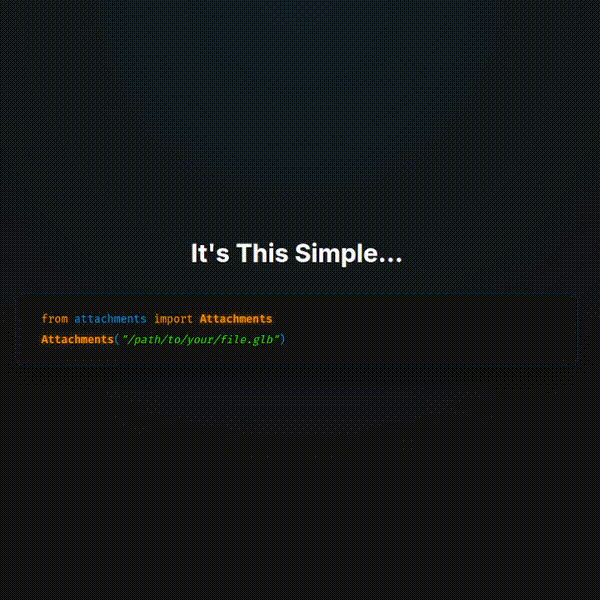
TL;DR
pip install attachmentsfrom attachments import Attachments ctx = Attachments("https://github.com/MaximeRivest/attachments/raw/main/src/attachments/data/sample.pdf", "https://github.com/MaximeRivest/attachments/raw/refs/heads/main/src/attachments/data/sample_multipage.pptx") llm_ready_text = str(ctx) # all extracted text, already "prompt-engineered" llm_ready_images = ctx.images # list[str] – base64 PNGs
Attachments aims to be the community funnel from file → text + base64 images for LLMs.
Stop re-writing that plumbing in every project – contribute your loader / modifier / presenter / refiner / adapter plugin instead!
Quick-start ⚡¶
pip install attachmentsTry it now with sample files¶
from attachments import Attachments
from attachments.data import get_sample_path
# Option 1: Use included sample files (works offline)
pdf_path = get_sample_path("sample.pdf")
txt_path = get_sample_path("sample.txt")
ctx = Attachments(pdf_path, txt_path)
print(str(ctx)) # Pretty text view
print(len(ctx.images)) # Number of extracted images
# Try different file types
docx_path = get_sample_path("test_document.docx")
csv_path = get_sample_path("test.csv")
json_path = get_sample_path("sample.json")
ctx = Attachments(docx_path, csv_path, json_path)
print(f"Processed {len(ctx)} files: Word doc, CSV data, and JSON")
# Option 2: Use URLs (same API, works with any URL)
ctx = Attachments(
"https://github.com/MaximeRivest/attachments/raw/main/src/attachments/data/sample.pdf",
"https://github.com/MaximeRivest/attachments/raw/main/src/attachments/data/sample_multipage.pptx"
)
print(str(ctx)) # Pretty text view
print(len(ctx.images)) # Number of extracted imagesAdvanced usage with DSL¶
from attachments import Attachments
a = Attachments(
"https://github.com/MaximeRivest/attachments/raw/main/src/attachments/data/" \
"sample_multipage.pptx[3-5]"
)
print(a) # pretty text view
len(a.images) # 👉 base64 PNG listSend to OpenAI¶
pip install openaifrom openai import OpenAI
from attachments import Attachments
pptx = Attachments("https://github.com/MaximeRivest/attachments/raw/main/src/attachments/data/sample_multipage.pptx[3-5]")
client = OpenAI()
resp = client.chat.completions.create(
model="gpt-4.1-nano",
messages=pptx.openai_chat("Analyse the following document:")
)
print(resp.choices[0].message.content)or with the response API
from openai import OpenAI
from attachments import Attachments
pptx = Attachments("https://github.com/MaximeRivest/attachments/raw/main/src/attachments/data/sample_multipage.pptx[3-5]")
client = OpenAI()
resp = client.responses.create(
input=pptx.openai_responses("Analyse the following document:"),
model="gpt-4.1-nano"
)
print(resp.output[0].content[0].text)Send to Anthropic / Claude¶
pip install anthropicimport anthropic
from attachments import Attachments
pptx = Attachments("https://github.com/MaximeRivest/attachments/raw/main/src/attachments/data/sample_multipage.pptx[3-5]")
msg = anthropic.Anthropic().messages.create(
model="claude-3-5-haiku-20241022",
max_tokens=8_192,
messages=pptx.claude("Analyse the slides:")
)
print(msg.content)DSPy Integration¶
We have a special dspy module that allows you to use Attachments with DSPy.
pip install dspyfrom attachments.dspy import Attachments # Automatic type registration!
import dspy
# Configure DSPy
dspy.configure(lm=dspy.LM('openai/gpt-4.1-nano'))
# Both approaches work seamlessly:
# 1. Class-based signatures (recommended)
class DocumentAnalyzer(dspy.Signature):
"""Analyze document content and extract insights."""
document: Attachments = dspy.InputField()
insights: str = dspy.OutputField()
# 2. String-based signatures (works automatically!)
analyzer = dspy.Signature("document: Attachments -> insights: str")
# Use with any file type
doc = Attachments("report.pdf")
result = dspy.ChainOfThought(DocumentAnalyzer)(document=doc)
print(result.insights)Key Features:
🎯 Automatic Type Registration: Import from
attachments.dspyand useAttachmentsin string signatures immediately🔄 Seamless Serialization: Handles complex multimodal content automatically
🖼️ Image Support: Base64 images work perfectly with vision models
📝 Rich Text: Preserves formatting and structure
🧩 Full Compatibility: Works with all DSPy signatures and programs
Optional: CSS Selector Highlighting 🎯¶
For advanced web scraping with visual element highlighting in screenshots:
# Install Playwright for CSS selector highlighting
pip install playwright
playwright install chromium
# Or with uv
uv add playwright
uv run playwright install chromium
# Or install with browser extras
pip install attachments[browser]
playwright install chromiumWhat this enables:
🎯 Visual highlighting of selected elements with animations
📸 High-quality screenshots with JavaScript rendering
🎨 Professional styling with glowing borders and badges
🔍 Perfect for extracting specific page elements
# CSS selector highlighting examples
title = Attachments("https://example.com[select:h1]") # Highlights H1 elements
content = Attachments("https://example.com[select:.content]") # Highlights .content class
main = Attachments("https://example.com[select:#main]") # Highlights #main ID
# Multiple elements with counters and different colors
multi = Attachments("https://example.com[select:h1, .important][viewport:1920x1080]")Note: Without Playwright, CSS selectors still work for text extraction, but no visual highlighting screenshots are generated.
Optional: Microsoft Office Support 📄¶
For dedicated Microsoft Office format processing:
# Install just Office format support
pip install attachments[office]
# Or with uv
uv add attachments[office]What this enables:
📊 PowerPoint (.pptx) slide extraction and processing
📝 Word (.docx) document text and formatting extraction
📈 Excel (.xlsx) spreadsheet data analysis
🎯 Lightweight installation for Office-only workflows
# Office format examples
presentation = Attachments("slides.pptx[1-5]") # Extract specific slides
document = Attachments("report.docx") # Word document processing
spreadsheet = Attachments("data.xlsx[summary:true]") # Excel with summaryNote: Office formats are also included in the common and all dependency groups.
Advanced Pipeline Processing¶
For power users, use the full grammar system with composable pipelines:
from attachments import attach, load, modify, present, refine, adapt
# Custom processing pipeline
result = (attach("document.pdf[pages:1-5]")
| load.pdf_to_pdfplumber
| modify.pages
| present.markdown + present.images
| refine.add_headers | refine.truncate
| adapt.claude("Analyze this content"))
# Web scraping pipeline
title = (attach("https://en.wikipedia.org/wiki/Llama[select:title]")
| load.url_to_bs4
| modify.select
| present.text)
# Reusable processors
csv_analyzer = (load.csv_to_pandas
| modify.limit
| present.head + present.summary + present.metadata
| refine.add_headers)
# Use as function
result = csv_analyzer("data.csv[limit:1000]")
analysis = result.claude("What patterns do you see?")DSL cheatsheet 📝¶
| Piece | Example | Notes |
|---|---|---|
| Select pages / slides | report.pdf[1,3-5,-1] | Supports ranges, negative indices, N = last |
| Image transforms | photo.jpg[rotate:90] | Any token implemented by a Transform plugin |
| Data-frame summary | table.csv[summary:true] | Ships with a quick df.describe() renderer |
| Web content selection | url[select:title] | CSS selectors for web scraping |
| Web element highlighting | url[select:h1][viewport:1920x1080] | Visual highlighting in screenshots |
| Image processing | image.jpg[crop:100,100,400,300][rotate:45] | Chain multiple transformations |
| Content filtering | doc.pdf[format:plain][images:false] | Control text/image extraction |
| Repository processing | repo[files:false][ignore:standard] | Smart codebase analysis |
| Content Control | doc.pdf[truncate:5000] | Explicit truncation when needed (user choice) |
| Repository Filtering | repo[max_files:100] | Limit file processing (performance, not content) |
| Processing Limits | data.csv[limit:1000] | Row limits for large datasets (explicit) |
🔒 Default Philosophy: All content preserved unless you explicitly request limits
Supported formats (out of the box)¶
Docs: PDF, PowerPoint (
.pptx), CSV, TXT, Markdown, HTMLImages: PNG, JPEG, BMP, GIF, WEBP, HEIC/HEIF, …
Web: URLs with BeautifulSoup parsing and CSS selection
Archives: ZIP files → image collections with tiling
Repositories: Git repos with smart ignore patterns
Data: CSV with pandas, JSON
Advanced Examples 🧩¶
Multimodal Document Processing¶
# PDF with image tiling and analysis
result = Attachments("report.pdf[tile:2x3][resize_images:400]")
analysis = result.claude("Analyze both text and visual elements")
# Multiple file types in one context
ctx = Attachments("report.pdf", "data.csv", "chart.png")
comparison = ctx.openai("Compare insights across all documents")Repository Analysis¶
# Codebase structure only
structure = Attachments("./my-project[mode:structure]")
# Full codebase analysis with smart filtering
codebase = Attachments("./my-project[ignore:standard]")
review = codebase.claude("Review this code for best practices")
# Custom ignore patterns
filtered = Attachments("./app[ignore:.env,*.log,node_modules]")Web Scraping with CSS Selectors¶
# Extract specific content from web pages
title = Attachments("https://example.com[select:h1]")
paragraphs = Attachments("https://example.com[select:p]")
# Visual highlighting in screenshots with animations
highlighted = Attachments("https://example.com[select:h1][viewport:1920x1080]")
# Creates screenshot with animated highlighting of h1 elements
# Multiple element highlighting with counters
multi_select = Attachments("https://example.com[select:h1, .important][fullpage:true]")
# Shows "H1 (1/3)", "DIV (2/3)", etc. with different colors for multiple selections
# Pipeline approach for complex scraping
content = (attach("https://en.wikipedia.org/wiki/Llama[select:p]")
| load.url_to_bs4
| modify.select
| present.text
| refine.truncate)Image Processing Chains¶
# HEIC support with transformations
processed = Attachments("IMG_2160.HEIC[crop:100,100,400,300][rotate:90]")
# Batch image processing with tiling
collage = Attachments("photos.zip[tile:3x2][resize_images:800]")
description = collage.claude("Describe this image collage")Data Analysis Workflows¶
# Rich data presentation
data_summary = Attachments("sales_data.csv[limit:1000][summary:true]")
# Pipeline for complex data processing
result = (attach("data.csv[limit:500]")
| load.csv_to_pandas
| modify.limit
| present.head + present.summary + present.metadata
| refine.add_headers
| adapt.claude("What trends do you see?"))Extending 🧩¶
# my_ocr_presenter.py
from attachments.core import Attachment, presenter
@presenter
def ocr_text(att: Attachment, pil_image: 'PIL.Image.Image') -> Attachment:
"""Extract text from images using OCR."""
try:
import pytesseract
# Extract text using OCR
extracted_text = pytesseract.image_to_string(pil_image)
# Add OCR text to attachment
att.text += f"\n## OCR Extracted Text\n\n{extracted_text}\n"
# Add metadata
att.metadata['ocr_extracted'] = True
att.metadata['ocr_text_length'] = len(extracted_text)
return att
except ImportError:
att.text += "\n## OCR Not Available\n\nInstall pytesseract: pip install pytesseract\n"
return attHow it works:
Save the file anywhere in your project
Import it before using attachments:
import my_ocr_presenterUse automatically:
Attachments("scanned_document.png")will now include OCR text
Other extension points:
@loader- Add support for new file formats@modifier- Add new transformations (crop, rotate, etc.)@presenter- Add new content extraction methods@refiner- Add post-processing steps@adapter- Add new API format outputs
API reference (essentials)¶
| Object / method | Description |
|---|---|
Attachments(*sources) | Many Attachment objects flattened into one container |
Attachments.text | All text joined with blank lines |
Attachments.images | Flat list of base64 PNGs |
.claude(prompt="") | Claude API format with image support |
.openai_chat(prompt="") | OpenAI Chat Completions API format |
.openai_responses(prompt="") | OpenAI Responses API format (different structure) |
.openai(prompt="") | Alias for openai_chat (backwards compatibility) |
.dspy() | DSPy BaseType-compatible objects |
Grammar System (Advanced)¶
| Namespace | Purpose | Examples |
|---|---|---|
load.* | File format → objects | pdf_to_pdfplumber, csv_to_pandas, url_to_bs4 |
modify.* | Transform objects | pages, limit, select, crop, rotate |
present.* | Extract content | text, images, markdown, summary |
refine.* | Post-process | truncate, add_headers, tile_images |
adapt.* | Format for APIs | claude, openai, dspy |
Operators: | (sequential), + (additive)
Roadmap¶
Documentation: Architecture, Grammar, How to extend, examples (at least 1 per pipeline), DSL, API reference
Test coverage: 100% for pipelines, 100% for DSL.
More pipelines: Google Suite, Google Drive, Email(!?), Youtube url, X link, ChatGPT url, Slack url (?), data (parquet, duckdb, arrow, sqlite), etc.
More adapters: Bedrock, Azure, Openrouter, Ollama (?), Litellm, Langchain, vllm(?), sglang(?), cossette, claudette, etc.
Add .audio and .video: and corresponding pipelines.
Join us – file an issue or open a PR! 🚀
Star History¶
Installation¶
# Stable release (recommended for most users)
pip install attachments
# Alpha testing (latest features, may have bugs)
pip install attachments==0.13.0a1
# or
pip install --pre attachments🧪 Alpha Testing¶
We’re actively developing new features! If you want to test the latest capabilities:
Install alpha version:
pip install attachments==0.13.0a1What’s new in alpha:
🔍 Enhanced DSL cheatsheet with types, defaults, and allowable values
📊 Automatic DSL command discovery and documentation
🚀 Improved logging and verbosity system
🛠️ Better error messages and suggestions
Feedback welcome: GitHub Issues